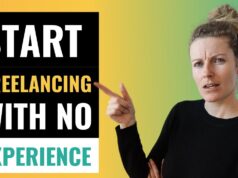The use of Artificial Intelligence backed features and services has spiked in recent times and has permeated almost every sphere of our lives. Take for instance the ability to recognize texts embedded in images which have become quite commonplace nowadays. The same is available on the iPhone too thanks to the latest iOS 15 version with the feature embedded within the operating system itself for image recognition how it works. So, while it used to be just viewing images on an iPhone, you can now scan all that is contained in the image. Apple is also claiming it has a different take on the issue in that all of the processing takes place within the device itself and not in the clouds, as is the case with others.
Here is how text recognition in images works on an iPhone
- Things start with clicking the image containing some texts which you’d like to copy and save as a document.
- Once you have clicked the image, go to the Photos app and select the particular photo.
- Long press on the portion of the text that you wish to copy. You will see two text selector dots appearing in the image. The process is essentially the same as you would do to select text in text messages or in Apple Note.
- Adjust the text selectors to cover the portion of the texts that you want to copy. There are going to be several options shown. Select ‘Copy’.
- Next, go to any word processor of your choice and tap on the text portion. Select ‘Paste’ from the options shown.
- You can now use the text as per your requirements, like editing them or saving it for future reference.
Apple iOS 15 also allows you to snap the image of text and transfer it to the Notes app directly. Here is how it is done.
- Long press on the screen until a pop-up menu option is shown.
- From the menu, select the Live Text icon. It is the one that has the appearance of three lines of text held within a square box.
- This will launch the camera app in the bottom half of the display while the top portion will show the text portion contained in the image.
- Point the camera at the text portion and it will automatically recognize what is being shown.
- As already stated, the text portion will get highlighted in the upper portion of the display.
- There is a blue Insert button shown at the bottom. Tap on it to insert the highlighted text into the app.
Apart from this, yet another option that iOS offers is to scan the text directly from the iPhone camera.
- For this, launch the camera and point it to any text that you wish to copy.
- The camera app should be able to recognize the text portion right away.
- Once it recognizes the text successfully, the Live Text icon identified by the three lines of text within the square box gets shown in the bottom right portion (or in the top right portion if the camera is held in landscape mode).
- Tap on it. It turns yellow and launches a separate pop-up window highlighting the text portion contained in the image.
- You can now select the text as a whole or portions of it and copy-pasting the same in any text processor.
All of the above makes for a really cool AI-based feature where you will be saved from manually copying texts contained in an image. Rather, it is the iOS software that can do it for you. Be it a phone number, an e-mail address, or whatever, you can retrieve those from an image easily. The feature can also be handy for students and researchers as they can easily copy portions of text that might be of academic importance to them and save them for future reference.