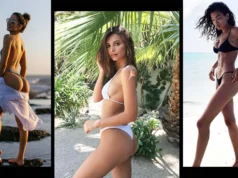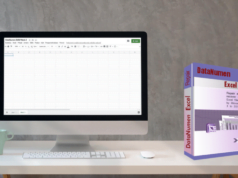Building your first home DJ setup can be a daunting task – but it doesn’t have to be! With a little bit of planning and understanding what you need, you can easily put together a great system that will allow you to start mixing and playing music in no time.
Here’s what you’ll need to get started:
A computer – This is the brains of your operation. You’ll need a relatively powerful computer to run DJ software effectively. If you’re not sure what kind of specs you need, check out our guide to choosing the right computer for DJing.
DJ software – This is what you’ll use to control the music and mix tracks together. We recommend using either SeratoDJ or Traktor Pro 2, as they’re both extremely popular and user-friendly.
A DJ controller – This is the hardware that you’ll use to control the DJ software. There are a ton of different controllers available on the market, so it’s important to choose one that’s compatible with the software you’re using and that has the features you need. Check out our guide to the best DJ controllers for more information.
Headphones – You’ll need a good pair of headphones to cue up tracks and mix them together. We recommend closed-back headphones so that you can hear your music clearly without distractions from outside noise.
Speakers – Once you’ve mixed your tracks together, you’ll need some speakers to play them back on. Active speakers are a great option for beginners, as they’re easy to set up and don’t require an external amplifier.
Now that you know what you need, let’s take a look at how to put it all together.
Setting Up Your Computer
The first step is to set up your computer. If you’re using a laptop, you can simply plug it into the power and connect it to your DJ controller via USB. If you’re using a desktop computer, you’ll need to make sure it has enough power to run the software and hardware you’re using. We recommend using an i5 or i7 processor and 8GB of RAM for best results.
Once your computer is up and running, it’s time to install your DJ software. If you’re using SeratoDJ, you can download it from the Serato website. If you’re using Traktor Pro 2, you can download it from the Native Instruments website.
Once the software is installed, open it up and follow the on-screen instructions to set it up. You’ll need to connect your DJ controller to your computer via USB and select it as your primary input device.
Now that your computer is all set up, let’s take a look at how to connect your other equipment.
Connecting Your Controller
The next step is to connect your DJ controller to your computer. Most controllers will connect via USB, but some may also require an additional power adapter. Once your controller is connected, open up your DJ software and follow the on-screen instructions to set it up.
In most cases, you’ll need to select your controller as the primary input device and choose which software mode you want to use.
We recommend using either HID mode or MIDI mode for best results.
Once your controller is all set up, let’s take a look at how to connect your headphones.
Connecting Your Headphones
The next step is to connect your headphones to your controller. Most controllers will have a headphone jack on the front or back, so simply plug your headphones into that jack. If your controller doesn’t have a headphone jack, you can use an adapter to connect your headphones to the 1/4″ TRS main output.
Now that your headphones are all set up, let’s take a look at how to connect your speakers.
Connecting Your Speakers
The next step is to connect your speakers to your controller. Most controllers will have two main output jacks on the back, so simply plug your speakers into those jacks. If your controller only has one main output jack, you can use an adapter to split the signal into two separate outputs.
Now that you know how to set up your equipment, let’s take a look at how to start mixing tracks.
Mixing Tracks
The first step in mixing tracks is to load them into your DJ software. Most software will have a “library” or “browser” where you can browse and import tracks. Once your tracks are loaded into the software, you can begin cueing them up.
To cue up a track, simply press the “cue” button on your controller or software. This will cause the track to start playing in your headphones. Once you’ve found the perfect starting point, you can press the “play” button to start the track.
The next step is to mix the tracks together. To do this, you’ll need to use the crossfader on your controller. Simply move the crossfader from one side to the other to blend the tracks together.
You can also use the EQ knobs on your controller to adjust the sound of each track. For example, if one track is too bass-heavy, you can turn down the low frequencies on that track using the EQ knob.
Once you’re happy with how the tracks sound, you can press the “record” button and start recording your mix.
That’s it! You now know everything you need to know to set up your first home DJ setup. Just remember to practice and have fun!