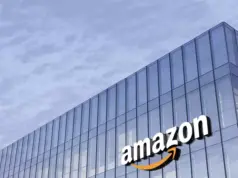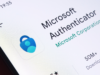Yes, you can use your computer as a monitor to play PS4, PS5, or any other game console. All you need is a cable compatible with video input, and you are good to go. You also need to verify the kind of ports in the computer.
Even though there are various monitors you can use for gaming, including the television, choosing a computer is one of the best options for playing your PS4 games. When using a computer, the visuals will not stutter, and control will be accurate when playing. Besides, computers have high refresh rates and low input lags that are essential for competitive gaming.
The article will explain and guide you on all you require for a successful setup and the easiest ways to set up the system.
How To Play PS4 on a Computer Monitor
More and more people are getting themselves gaming consoles in today’s world. Gaming technology is making it more convenient to play games at home. In most cases, people connect their games to televisions. However, sometimes you may want to connect it to other monitors, such as a computer.
There are easy ways you can enjoy your PS4 games on your computer. You can use the video capture card, HDMI cable, or direct connection.
Connecting Using an HDMI Cable
HDMI is a high-quality multi-media port that you can use to connect the PS4 to a computer. It is the current mainstream video interface and may vary in shape. However, the most common type A has a D terminal 14 mm wide, two cut-out corners, and a 19-pin rectangular connector. Check your computer port to know the suitable one.
The good thing about using an HDMI is that it can transmit audio and video signals. However, some computers do not have an HDMI port. If your computer does not have an HDMI port, you will have to buy an adapter to use HDMI.
Also, if your monitor does not have an inbuilt speaker, you will have to connect to an external speaker if audio is a dealbreaker to you when playing. Or use your headphones, and plug them into the PS4 controller.
Easy Steps of Connecting HDMI Cable to Your Computer and PS4
- Turn off both devices.
- Connect one end of the HDMI to your computer and another to your PS4.
- Plug in the power cables and switch both the computer and the PS4
- Check if the computer is detecting the PS4. If not, there could be a problem with the cable or computer settings.
- After checking all settings. Enjoy your game.
For quality sound, you can use your headphones. Mostly, headphones designed for pc will still effectively work on a PS4.
Connecting PS4 and Computer Using a Capture Card.
You can also enjoy your video game on a computer when you use a capture card. You’ll need;
- An HDMI cable.
- If you want the best experience, buy a high-quality video capture card.
- Wireless internet. If wireless internet is unavailable, connect both ps4 and computer to the same modem. The two devices should use the same internet network.
- Enable file sharing on the PS4. Click on the network sharing menu.
Steps To Using a Video Capture Card
- Before doing anything, check if the computer and PS4 are connected to the same network.
- Connect your laptop and the video capture card using a USB cable.
- The video capture card comes with an s-video connection cable. Join it with the ps4.
- Connect HDMI to both the VCC and PS4. The output side on the PS4 and the input side on the video capture card.
- Install VCC software on the computer to enable the projection of the PS4 on the computer. The software is on the internet or may come with your VCC, depending on the type you bought.
- Turn on your PS4 and launch your VCC program on the laptop. You will be able to see your PS4. Enjoy your game.
Using the Built-in Recording Function in PS4 When Using a Computer
PS4 has a built-in recording function. The recording function lets you record yourself when playing voice narration and save them to your computer. The technology also comes in handy when you want to broadcast in real time. All you need is a stable internet, a computer, and PS4.
Here are the steps you need to follow to use this method easily;
- Link both your computer and PS4 to the same internet network
- Launch the game you would like to play and record
- Click on the share button on your PlayStation 4 controller.
- There would be various options. Click on the advanced settings and go through the broadcasting sub-menu.
- On the broadcasting setting, choose your laptop and begin streaming. Enjoy your game
Direct streaming is the easiest way to connect your PS4 to your computer. However, it has some disadvantages. There is usually a delay and lag, which can ruin the gaming experience, especially when playing a competitive game. But you can choose it if you have no other option.