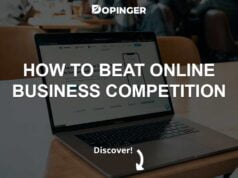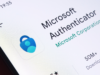Google considers over 200 factors when ranking websites for a search query. Optimizing your images is just one part of the puzzle, but it can make a significant difference in standing out from the competition.
As daunting as it may seem, image optimization isn’t complicated. You can help your site gain more traffic and leads with just a few simple changes to your image process. AI SEO tools make it even easier.
Is Image Optimization Worth It?
Yes! Optimizing your images can provide a significant boost to your website’s SEO. Here are a few reasons why it’s worth taking the time to optimize your images:
Improved site speed: Images play a significant role in website loading times. Optimizing and compressing your images helps reduce the size without sacrificing quality, making the page load faster.
Better user experience: Visitors have a better overall experience when images display correctly. Large images, for example, can take up the entire screen or cover other elements on the page. Optimizing the size and format of your images can help solve this problem.
Increased accessibility: Few optimization techniques, like adding alt tags, can make your site more accessible to those using screen readers.
Bottom line?
Taking the time to optimize your images can have significant benefits for your website and its search engine rankings. So, it’s worth the effort and time you put into optimizing your images for SEO.
What Are the Image Optimization Techniques?
Image optimization is a multi-step process. Here’s an overview of the techniques you can use to optimize images and improve your website’s SEO:
1. Resize the Image
People generally get confused with the terms “image size” and “file size.” Image size refers to an image’s dimensions (e.g., 1024 pixels by 680 pixels), whereas file size is the storage space (e.g., 450 kilobytes).
The size of an image should match the dimensions it’s being displayed at. For example, if you have an image that’s 1024 x 680 pixels, but it’s being displayed as 500 x 300 pixels, then you should resize the image to match the display size. This can help reduce the file size considerably and improve page loading times.
As a thumb rule, you should never use an image larger than the maximum dimensions it’s being displayed at.
Use the correct file formats
Different file formats have different compression options. For example, PNGs offer lossless compression, whereas JPEG offers lossy compression.
JPEG is usually recommended for photographs and images with lots of colors. On the other hand, PNG is better suited for simple images like logos and icons.
Use the right compression rates
As mentioned earlier, how well an image is compressed affects both file size and quality. Test with file types and compression rates to check which works best for each image.
Image-editing tools, like Adobe Photoshop, can help you with this. They usually have a save-for-the-web option that automatically minimizes the file size while optimizing image quality. You can also use online image compressors if you don’t have access to these tools.
Test image load speed
Once you’ve optimized your images, you should use one of these tools to test your site speed: GTmetrix, Google PageSpeed Insights, Pingdom, WebPageTest, and WebWait.
These tools will tell you how long your website takes to load and identify any other issues that may be slowing your site down. If your website content frequently changes, regularly checking your load times is a good idea.
2. Use Informative File Names
When uploading images to your website, always use descriptive and relevant names for the image files. Search engines use this information to determine what an image is about and, consequently, your website’s SEO.
You can also include target keywords in the file names — separate them with hyphens. For example, if you’re uploading a photo of a green apple, your file name could be “green-apple.jpg.”
Avoid numbers and characters in your file names, as search engines don’t recognize them and may be unable to “see” the words individually.
3. Add Alt Text (Alt Tags)
Alt text (alt tags) is an HTML attribute that adds descriptive information to help search engines understand the content of a photo. It also helps visually impaired people navigate the web.
Alt text should be kept as short and descriptive as possible and describe the image’s content accurately. For example, if you’re adding a photo of an orange tree, your alt text could be like “orange-tree.jpg.”
Remember not to stuff your alt tags with keywords, as this can hurt your SEO rankings and make them look unnatural.
4. Ensure Images Are Mobile-Friendly
Google focuses on mobile-first indexing, which means it mainly looks at a website’s mobile version when crawling and indexing content. Ensure your website, including the images, is optimized for mobile devices.
To do this, you can use responsive design techniques, such as ensuring the images are displayed correctly on any device. You can also use media queries and CSS techniques to ensure your images look great on all devices.
5. Optimize Titles And Include Captions
Image titles are another way to add context to a photo and help search engines understand its content. WordPress usually takes the image title from its file name, but if you don’t use WordPress or the title doesn’t explain the image, update it with the appropriate keywords.
Image captions can also help provide additional information about a photo, such as its source, date, or copyright information. These can be useful for both visitors and search engines.
Consider adding a brief call-to-action, such as “Buy Now” or “Download Today,” in the titles and captions to increase user engagement further.
6. Use Structured Image Data
Adding structured data to your images can help them appear in Google Images with special badges or labels. For example, if you’re adding a recipe image to your website, using the appropriate structured data will help Google recognize it as such and display it with a badge saying “Recipe.”
You can use Google’s Structured Data Markup Helper to help you get started. Here, Google provides more information about structured data types, such as product images, videos, and recipes.
7. Use Sitemaps To Claim Images
The last step is to claim your images. To do this, you’ll need to create a sitemap that includes all of the images on your website. This will help search engines discover and index them more quickly.
You can use tools like Google’s XML Sitemap Generator or Bing’s Webmaster Tools to create a sitemap. Make sure all images are included in the sitemap and use Google’s Search Console to submit it. This will help ensure that your images are crawled, indexed, and displayed in the search engine results.
Following these tips will help you optimize your images for better SEO performance, improving their rankings in the search engine results pages. A well-optimized image is more likely to be seen by users and can help you get higher organic traffic from search engines. Additionally, optimizing images can help improve user experience and engagement, leading to more conversions and sales. So, make sure you take the time to optimize your images properly.