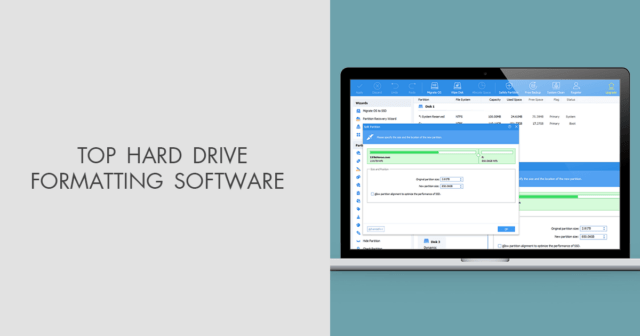
In this article, we aim to introduce the best free and efficient disk formatting tool designed specifically for Windows 11, 10, 8, and 7. Enables you to easily customize the format of your hard drive according to your specific requirements.
When need a disk format tool?
Disk formatting tools are needed in various situations to prepare storage devices (such as hard drives, SSDs, USB drives or memory cards) for use. Here are some common situations when you may need disk formatting tools:
New storage device: When you purchase a new storage device, it is often unformatted or comes with a file system that may not be compatible with your operating system. In this case, you need to use a disk formatting tool to create a file system on the device.
File system changes: If you want to change the file system of an existing storage device (such as changing from FAT32 to NTFS), you will need a disk formatting tool. Different file systems have different capabilities and limitations, so you may need to switch as needed.
Data Wiping: When you want to completely erase all data on a storage device, formatting is one way to achieve this. Keep in mind that a basic format may not securely erase data, and additional tools or methods may be required to more completely erase data.
File system corruption: If the file system of a storage device is corrupted, it may lead to issues such as inaccessible data or errors. Formatting the device can sometimes resolve these issues, but will result in data loss and should be used as a last resort.
Before using a disk formatting tool, it is crucial to back up all important data on your storage device as formatting usually deletes all existing data. Also, be careful as selecting the wrong disk or partition may result in unexpected data loss.
What is the best free Windows disk format tool?
When delving into the realm of free disk formatting utilities tailored for operating systems like Windows 7, 8, 10, and 11, AOMEI Partition Assistant Standard Edition stands out as a model of excellence. Known for its exceptional versatility and powerful features, this dynamic Windows partition manager provides an efficient and seamless method of disk formatting. Its power goes beyond the scope of native Windows formatting tools, providing a variety of features:
➤ Easily format FAT32 hard drives exceeding the 32GB threshold.
➤ Smoothly format internal and external hard drives to exFAT file system with unparalleled simplicity.
➤ Seamlessly perform hard drive formatting to Ext4/Ext3/Ext2 Linux file systems in a Windows environment.
➤ Successfully initiate force format on RAW or read-only volumes and overcome challenging situations.
In addition, AOMEI Partition Assistant Standard Edition goes beyond the scope of a simple hard drive formatting tool; it assumes the role of a comprehensive Windows disk management tool. In addition to formatting, it also allows users to create, resize/move, delete and clone partitions. Furthermore, it offers additional features as a free PC cleaner with features like “App Mover”, “Delete Large Files”, etc.
IMPORTANT: Please be careful as disk formatting will cause all data to be irreversibly deleted. Before starting this process, it is recommended to create a backup of your important files to ensure data integrity is maintained.
How to format hard drive in Windows 11/10/8/7 easily?
Explore the simple process of using this powerful disk formatter on Windows 11, 10, 8 and 7 with these simple steps:
Step 1. First get the hard drive formatting tool. After downloading, complete the installation and launch the software. Right-click on the specific partition in the target disk and select “Format Partition”.
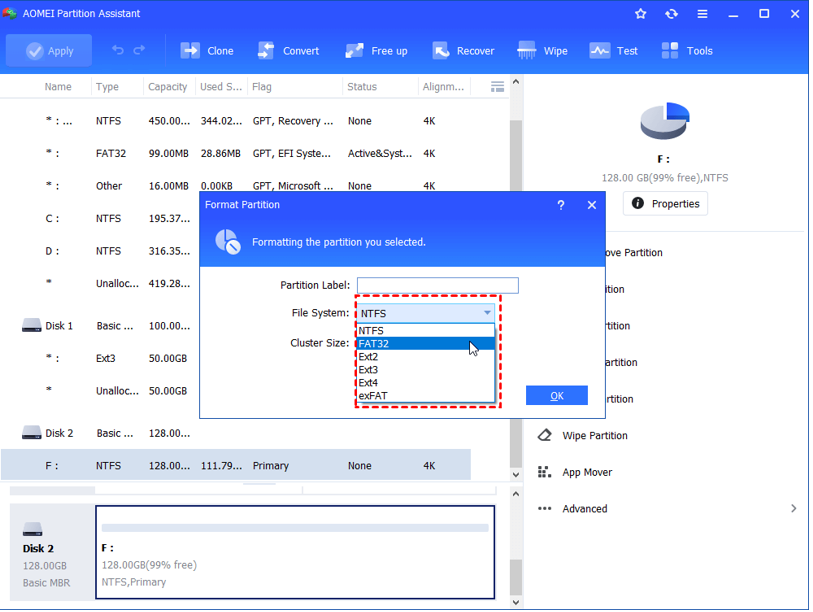
Step 2. Customize the format to your liking by configuring partition labels, cluster size, and file system. Once you are satisfied with your customization, click OK.

Step 3. Advance the formatting process by clicking “Apply” in the main interface. This action triggers hard drive conversion based on your carefully configured settings.
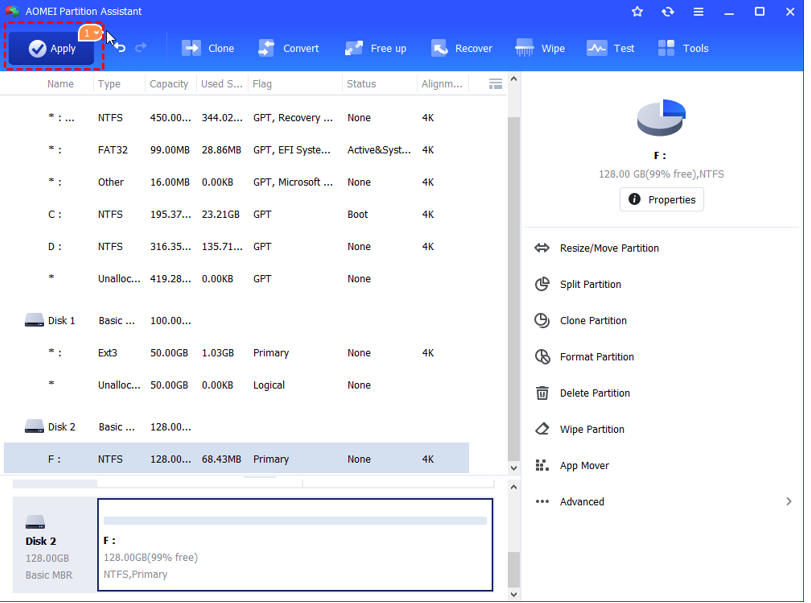
Conclusion
Take advantage of the power of this hard drive formatter, elevating it into an essential companion for simplifying and modernizing your storage infrastructure in sync with the latest operating systems. Whether it’s a hard drive, a USB flash drive or a memory card that needs formatting, there are plenty of free alternatives waiting for you. Choose a dedicated disk formatting software or drive partition management tool for a smooth and hassle-free formatting experience.










