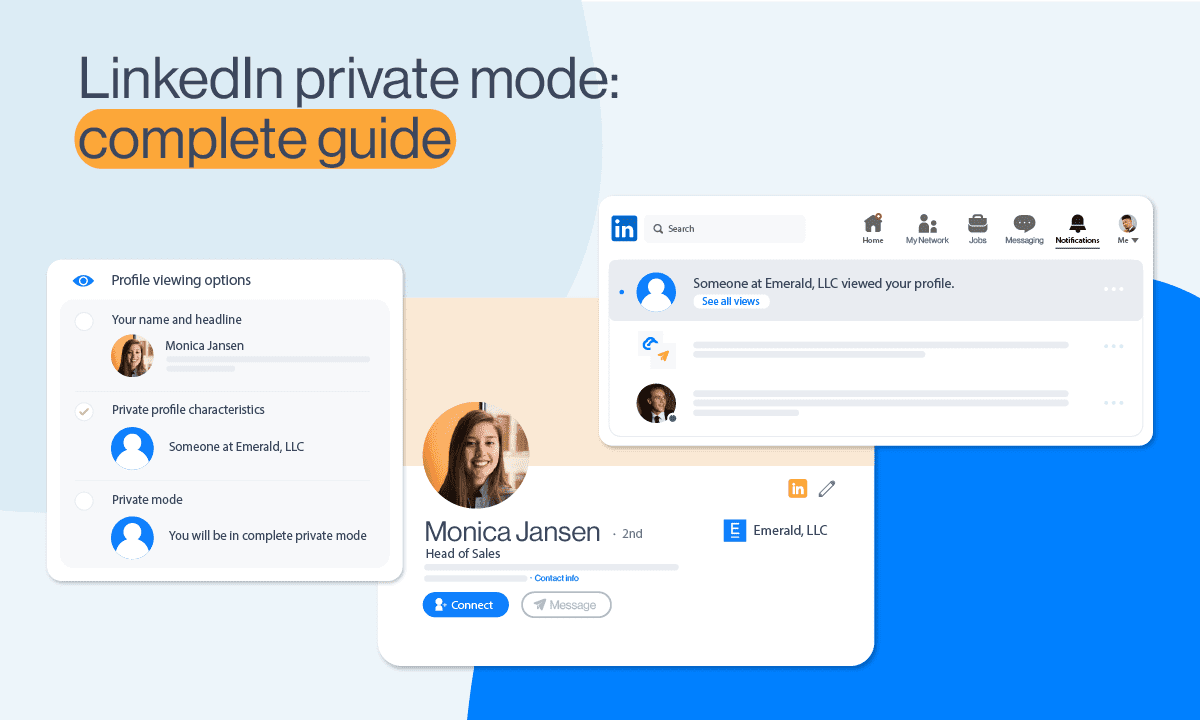
LinkedIn’s feature of notifying users when someone views their profile is a double-edged sword. While it offers insights into who is interested in your professional background, it also raises privacy concerns for those wishing to browse in stealth. This article provides a detailed overview of managing LinkedIn’s profile viewing notifications and privacy settings, ensuring users can navigate the platform according to their preferences.
Key Highlights:
- LinkedIn notifies users when their profile is viewed, but this can be managed through privacy settings.
- Three visibility options are available for browsing profiles: fully visible, semi-private, and private mode.
- Premium LinkedIn users have extended capabilities in viewing who checked their profile.
- Adjusting notification settings can help manage the influx of alerts regarding profile views.
Understanding LinkedIn’s Profile View Notifications
LinkedIn’s default settings send notifications to users when their profile is viewed. This feature, while beneficial for networking and job searching, can be adjusted to suit users’ privacy preferences. By navigating to the “Me” button, accessing “Settings & Privacy,” and then adjusting the “Profile Viewing Options” under the Visibility settings tab, users can select how they appear to others when viewing profiles.
Privacy Modes Explained
LinkedIn offers three main browsing visibility options:
- Name and Headline Mode: Displays your name and headline to the profile owner.
- Private Profile Characteristics Mode: Hides your name and picture, showing only your job title, company, school, or other characteristics.
- Private Mode: Ensures complete anonymity, with no information about you shared with the profile owner.
Premium Users and Profile Views
While all LinkedIn members can see who viewed their profile, premium subscribers enjoy expanded insights. They can view the full list of visitors from the past 90 days, excluding those who browse in private mode. However, even premium users cannot see private mode viewers’ details.
Managing Notifications and Public Visibility
To reduce notification clutter, users can toggle in-app and email notifications to “Off” under the “Notifications” tab, specifically adjusting settings for job searching and search appearances. This customization helps focus on relevant alerts while maintaining a level of privacy.
LinkedIn’s profile viewing notifications serve as a tool for engagement and networking. However, understanding and managing these notifications can enhance your experience, balancing visibility with privacy. Whether you’re job hunting, networking, or simply exploring, adjusting your settings can provide control over who sees your activity and how you’re notified, ultimately tailoring LinkedIn to your professional needs and preferences.