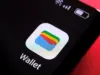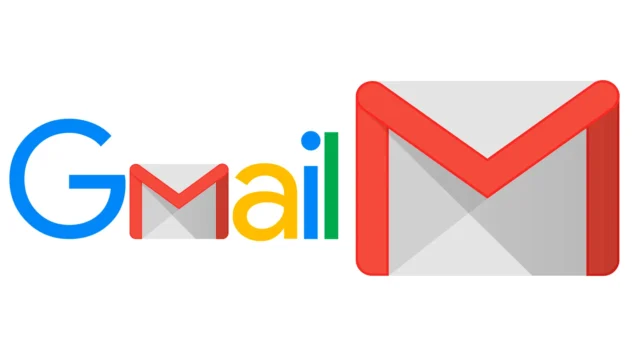
We’ve all been there. That dreaded “Storage Full” notification pops up in Gmail, and suddenly you’re scrambling to delete emails just to receive new ones. But what if you could reclaim a significant chunk of that precious storage space without resorting to mass email deletion or paying for a Google One subscription? You absolutely can! This guide will walk you through proven strategies to free up 15GB of Gmail storage, absolutely free.
Why is Gmail storage so important, you ask? Well, it’s not just about emails. Your 15GB free storage is shared across Gmail, Google Drive, and Google Photos. When it gets full, it impacts your ability to send and receive emails, store files, and back up precious memories. This can be a major headache, especially in today’s digital world where we rely so heavily on these services.
The good news?
Google provides the tools, and we’ll show you how to use them. From identifying storage hogs to leveraging hidden features, you’ll be well on your way to a clutter-free digital life.
Unmasking the Storage Monsters: Identifying Space-Hungry Culprits
Before we start deleting anything, let’s pinpoint the biggest storage consumers in your Gmail.
- The “has:attachment” Search: Type has:attachment in the Gmail search bar to filter emails with attachments. To further refine your search, add larger:10M (or any size) to find emails with attachments exceeding that size. I was shocked to discover a forgotten folder filled with years-old presentations, each with massive attachments!
- Dive into the Depths: Don’t forget to check your Spam and Trash folders. These often harbor forgotten files and emails that contribute significantly to your storage usage.
Decluttering with Precision: Smart Strategies for Email Deletion
Now that you’ve identified the storage culprits, it’s time to declutter strategically.
- The “Oldest First” Approach: Sort your emails by oldest first. Often, older emails with large attachments are no longer relevant.
- Bulk Deletion is Your Friend: Use the checkbox feature to select multiple emails for deletion. This is particularly helpful for newsletters, promotions, and social media notifications.
- Don’t Just Delete, Empty!: Remember to empty your Trash folder after deleting emails. This step is crucial to actually free up the storage space.
Google Photos: Your Storage Savior
Google Photos can be a hidden storage hog, especially if you’ve been backing up photos in original quality. Here’s how to optimize it:
- Embrace “Storage Saver” Quality: Switch to “Storage Saver” (formerly “High Quality”) for future uploads. This compresses photos and videos, significantly reducing their storage footprint. I made this switch a while back, and it’s been a game-changer!
- Recover Storage: Google Photos offers a handy “Recover Storage” option that converts existing original quality photos and videos to “Storage Saver” quality, freeing up valuable space.
Google Drive: Taming the File Storage Beast
Google Drive is another major contributor to your overall storage usage. Here’s how to optimize it:
- Identify Large Files: Use the “Storage” option in Google Drive to sort files by size and identify the largest ones.
- Delete or Move: Delete unnecessary large files or move them to an external hard drive or a different cloud storage service.
- Embrace Google Docs: Whenever possible, use Google Docs, Sheets, and Slides instead of Microsoft Office formats. These files take up significantly less space
Hidden Gems: Leveraging Gmail’s Advanced Features
Gmail offers some lesser-known features that can help you manage storage effectively:
- Filters and Labels: Create filters to automatically label and categorize incoming emails. This helps you organize your inbox and identify emails for deletion more easily.
- Forwarding and POP/IMAP: If you have multiple Gmail accounts, consider forwarding emails from less important accounts to your primary account and deleting them from the original source. You can also use POP/IMAP to access all your emails in one place.
By following these strategies, you can reclaim a significant portion of your 15GB free storage without spending a dime. Remember, it’s an ongoing process. Make it a habit to regularly declutter your inbox and optimize your Google Drive and Photos settings to maintain a healthy storage balance. Happy organizing!