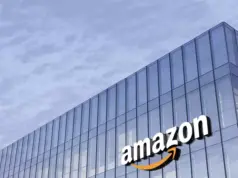Whenever anyone loses his/her phone, first thing comes to mind is ‘How can I wipe out my device remotely?’. Good news is that you don’t need to have your Android phone or tablet at hand to wipe, or erase, all the data from it. You can instead wipe the data from the Android Device Manager(ADM). If you’ve lost your Android phone or tablet, the ADM options for wiping data will come in handy. Even if you haven’t, wiping all the data will free up loads of storage.
However, you’ll need to adjust your Android phone settings to enable remote erase option. So you need to have it hand first, and you should adjust the settings as a precaution in case you lose it later. Also, ADM works only for devices that are ON with a mobile data connection or Wi-Fi connection along with an active SIM card.
How to enable remote lock and erase settings on your Android device
- Select Google Settings ->Security ->Device Administration and then tap on Android Device Manager.
- Next tap Activate to Turn On ADM. Now you’ve adjusted the settings; you can remotely wipe it from the Android Device Manager website.
Note: Location access should be turned on to use Android Device Manager.
How to remotely wipe the Android device
- First, log in to Android Device Manager website using Gmail credentials. A welcoming window opens when you first open the site. Click the Accept button to close that window.
- Then you should be able to select the device to manage from a drop-down list. So select the Android device from there.
- Note that ADM will help you find the lost Android device by highlighting where it is. You can select three options to ring it (try that and you might find it on the floor somewhere), remotely wipe it or lock it.
- To wipe your Android device, click the Enable Lock and Erase button. Then press Erase again.
- Then click Erase once more to confirm the wipe. It will delete your apps, music, photos, and other settings. A Gmail email will tell you that the data has been erased.
Note: Remotely wiping the android device will remove all apps and their associated data. Data stored in your Google Account can be restored.
So this is all about how to remotely wipe your Android phone. As noted before, you should, at least, adjust the phone’s settings so you can wipe it if it does get lost. Also, you will not be able to wipe out anything stored on mircoSD card. So, do not store anything sensitive on it. You can also use several third parts apps like Lookout Security and Antivirus or Wheres My Droid. In case of any query, let us know in the comments section. You can also check out our list of best Android online storage apps.