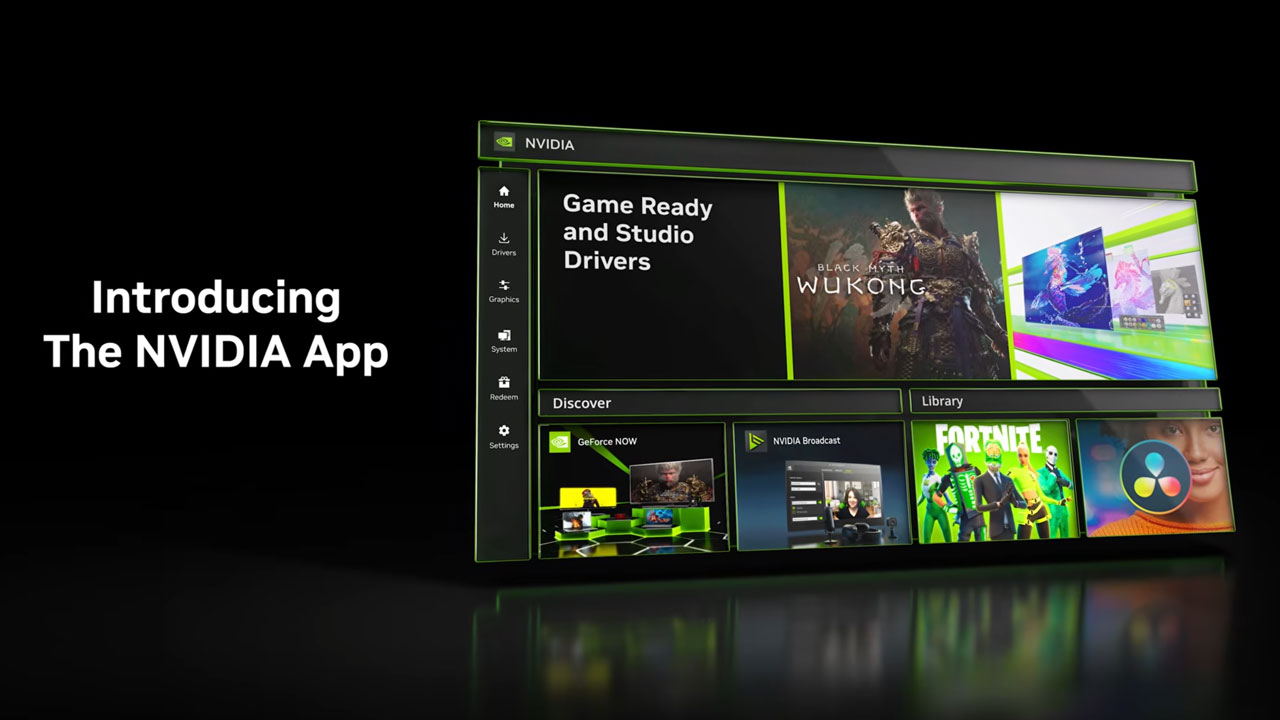
Gamers around the world are reporting significant performance drops in their favorite titles, and the culprit seems to be NVIDIA’s shiny new app. But don’t worry, there’s a temporary fix while NVIDIA works on a permanent solution.
In the ever-evolving world of PC gaming, staying up-to-date with the latest drivers and software is crucial for optimal performance. Recently, NVIDIA, the leading graphics card manufacturer, released a new app designed to be a central hub for managing drivers, optimizing game settings, and tweaking GPU performance. However, this app, while packed with potential, has been causing unexpected issues for gamers, leading to frustration and a noticeable dip in frame rates.
Reports started surfacing on various online platforms, including Reddit and NVIDIA’s own support forums, with users complaining about significant performance degradation in games after installing the new app. Some users even reported frame rate drops of up to 15%, turning smooth gameplay into a choppy mess. This issue seems to be affecting a wide range of users, regardless of their specific hardware configuration.
What’s the Cause and the Temporary Fix?
NVIDIA has acknowledged the issue and identified the root cause: the Game Filters feature within the app. While intended to enhance visuals and provide customization options, this feature appears to be the main culprit behind the performance issues.
Fortunately, NVIDIA has provided a temporary workaround while they investigate and develop a permanent fix. The solution is simple: disable the Game Filters.
Here’s how:
- Open the NVIDIA App.
- Navigate to Settings.
- Go to Features.
- Select Overlay.
- Disable Game Filters and Photo Mode.
- Relaunch your game.
This should alleviate the performance issues and restore your games to their former glory. I personally experienced a noticeable improvement in frame rates after disabling this feature. In Cyberpunk 2077, I saw an increase of around 10-12 FPS, bringing the gameplay back to a smooth and enjoyable experience.
Why is This Happening?
While NVIDIA hasn’t provided a detailed technical explanation, it’s likely that the Game Filters feature is placing an excessive load on the system’s resources, particularly the GPU. This overload can lead to reduced frame rates, stuttering, and overall performance degradation.
It’s worth noting that this issue highlights the importance of thorough testing and optimization before releasing software to the public. While the NVIDIA app offers a range of useful features, the performance issues caused by the Game Filters have undoubtedly impacted the user experience.
What if Disabling Game Filters Doesn’t Work?
If you’re still experiencing performance issues even after disabling the Game Filters, there are a few other steps you can try:
- Update your graphics drivers: Ensure you have the latest drivers installed for your NVIDIA graphics card.
- Monitor system resource usage: Use task manager or monitoring software to check if any other processes are consuming excessive resources.
- Reinstall the NVIDIA app: A fresh installation might resolve any underlying software conflicts.
- Consider uninstalling the app: If all else fails, you can uninstall the NVIDIA app and rely on the standalone driver installation for now.
Looking Ahead
NVIDIA has assured users that they are actively working on a permanent solution to address the performance issues. It’s unclear when a patch or update will be released, but it’s encouraging to see that they are aware of the problem and taking steps to resolve it.
In the meantime, disabling the Game Filters seems to be an effective workaround for most users. While it’s unfortunate that this issue exists, it’s important to remember that software development is an iterative process, and occasional bugs are inevitable.
Beyond the Fix: Exploring the NVIDIA App
Despite the current performance hiccup, the NVIDIA app offers a range of features that can enhance your gaming experience. Here are some highlights:
- Centralized driver management: Easily update your graphics drivers to the latest version.
- Game optimization: Optimize game settings based on your system’s hardware.
- GPU performance tuning: Overclock your GPU for increased performance.
- Display configuration: Configure multiple displays and adjust settings.
- Streaming and recording: Stream your gameplay or record highlights with ease.
Once the performance issues are resolved, it’s worth exploring these features and seeing how they can improve your gaming experience.
The Future of Gaming Optimization
This incident with the NVIDIA app underscores the growing complexity of PC gaming and the importance of software optimization. As games become more demanding and hardware continues to evolve, software will play an increasingly crucial role in delivering optimal performance.
NVIDIA, with its new app, is attempting to provide a comprehensive solution for managing and optimizing the gaming experience. While the initial release has faced some challenges, it’s clear that they are committed to addressing the issues and providing a valuable tool for gamers.
As PC gaming continues to evolve, we can expect to see more innovative software solutions that aim to enhance performance, streamline management, and provide a seamless gaming experience. The NVIDIA app, despite its initial setback, represents a step in that direction.