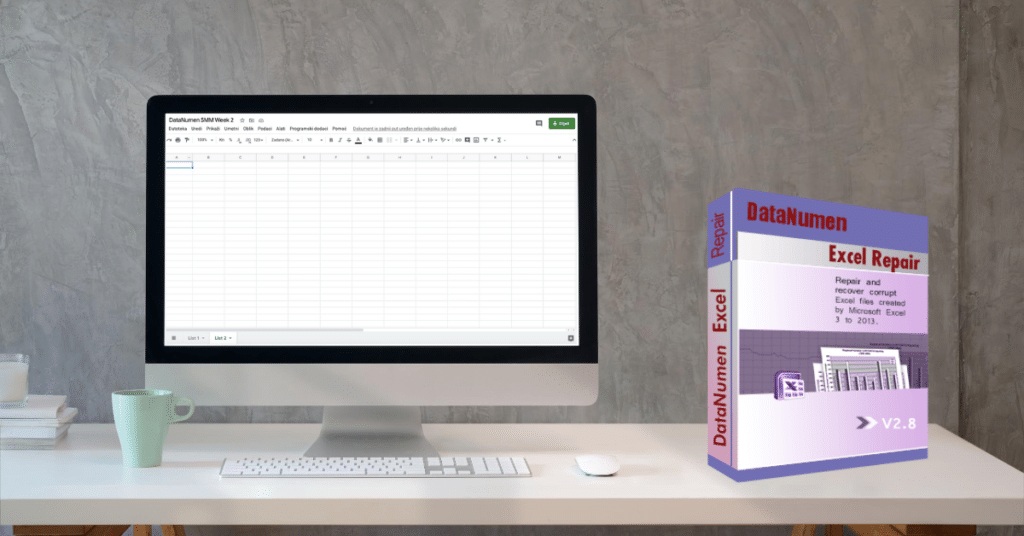
In today’s digital age, the integrity of our data is paramount. Corrupted Excel files can spell disaster for businesses and individuals alike, jeopardizing important information and disrupting workflow. Fortunately, there are methods available to recover corrupted Excel files and salvage valuable data. In this comprehensive guide, we’ll explore various techniques and tools to help you retrieve your precious Excel files.
Understanding Excel File Corruption
Excel file corruption can occur due to a variety of reasons, including software glitches, system crashes, power outages, and virus attacks. When a file becomes corrupted, you may encounter error messages, missing data, or the inability to open the file altogether. Recognizing the signs of corruption is the first step towards recovery.
Common Causes of Excel File Corruption
- Software Errors:
– Excel files may become corrupted due to errors within the application itself, such as bugs or compatibility issues.
- Hardware Failures:
– Hard drive malfunctions, power surges, and other hardware issues can lead to data corruption.
- Virus Infections:
– Malicious software can infect Excel files and corrupt their contents, rendering them inaccessible.
- User Error:
– Accidental deletion or improper shutdowns can result in corrupted Excel files.
- File Size Issues:
– Large Excel files are more prone to corruption, especially if they exceed the program’s capacity.
Methods for Recovering Corrupted Excel Files
- Manual Recovery:
– Excel offers built-in tools such as the Open and Repair feature, which attempts to fix corrupted files upon opening. This method may resolve minor issues but is not always effective for severe corruption.
- Third-Party Software:
– Several third-party recovery tools are available, designed specifically to repair and recover corrupted Excel files.
– WinfrGUI:
– WinfrGUI is a powerful tool that fully invokes Windows File Recovery, a command-line application developed by Microsoft. By integrating a graphical user interface, WinfrGUI simplifies the file recovery process, eliminating the need for complex command-line operations. Its intuitive design allows users to select the desired drive and initiate the recovery process with just a few clicks.
– User-Friendly Interface:
– WinfrGUI features a straightforward interface that guides users through the recovery process step by step.
– Quick Scan:
– The software performs a quick scan of the selected drive to identify deleted or corrupted files.
– Deep Scan:
– For thorough recovery, WinfrGUI offers a deep scan option to search for lost data in sectors that may have been overlooked.
– File Preview:
– Users can preview recoverable files before initiating the restoration process, ensuring accurate recovery.
– Selective Recovery:
– WinfrGUI allows users to select specific files or folders for recovery, saving time and storage space.
– Cross-Platform Compatibility:
– The software is compatible with various versions of Windows, ensuring broad accessibility.
- Online Recovery Services:
– There are online services available that specialize in recovering corrupted Excel files. Users can upload their files to these platforms and receive assistance from experts in data recovery.
- Restore from Backup:
– If you have previously backed up your Excel files, you can restore them from the backup copy. Regularly backing up your files ensures that you have a safe copy in case of data loss or corruption.
FAQs (Frequently Asked Questions)
Q: Can I recover Excel files if they were accidentally deleted?
A: Yes, you can use WinfrGUI or other recovery software to attempt to retrieve accidentally deleted Excel files.
Q: How to recover photos from Myspace?
A: Recovering photos from Myspace involves navigating to your account settings and accessing the media section. If the photos are no longer available there, consider reaching out to Myspace support for assistance.
Q: How can I prevent Excel file corruption in the future?
A: You can prevent Excel file corruption by regularly saving your files, using reliable antivirus software, and avoiding sudden power outages.
Q: Will recovering corrupted Excel files affect the data within the files?
A: In most cases, recover old version of excel file should not affect the data within the files. However, it’s always a good idea to create backups before attempting recovery.
Q: Are there any free tools available for recovering corrupted Excel files?
A: Yes, there are some free tools available for recovering corrupted Excel files, although their effectiveness may vary compared to paid software options.
Conclusion
In conclusion, the loss of important Excel files due to corruption can be a stressful experience. However, with the right tools and techniques, it is possible to recover corrupted Excel files and restore valuable data. Whether utilizing built-in features or third-party software like WinfrGUI, taking proactive measures to address file corruption is essential for maintaining data integrity. By understanding the causes of corruption and implementing effective recovery methods, users can minimize the impact of data loss and ensure the safety of their valuable information. Remember, prevention is key, so regularly backing up your Excel files can mitigate the risk of data loss due to corruption.
In summary, by staying informed about the causes of Excel file corruption and utilizing appropriate recovery methods, you can protect your data and minimize disruptions to your workflow.